
Email SUPPORT
TicketGateway offers complete support to its clients and consumers. We remain in touch with our clients through email, messengers, social media and telephone to solve any of their problems. Our support system not only answers inquiries and offer problem solutions but clientes can also find out about our latest announcements. We are also available for any discussions on any upcoming projects.
For any inquiry or problem, you can reach our support team here. We will try our best to resolve your problem at our earliest convenience.
We want you to get your tickets. To make sure that the tickets don’t end up in your Spam/Junk folder, please add ticketservice@ticketgateway.com as an email contact
Here are some instructions to ensure your E-tickets, etc aren’t sent to spam
**Read the instructions in the Helpful Hints Tips below to make sure future messages will not be mistakenly marked as Spam**
Gmail Whitelisting Instructions
Select 'Contacts' from the Gmail drop-down menu (top- left, under Google logo) Click 'New Contact'
In the email address box, type ticketservice@ticketgateway.com Click 'Add to my contacts'
Helpful Tip: When in your Spam folder, check the box next to any email and click 'Not Spam' to direct messages from Ticketgateway to your Inbox.
Yahoo Whitelisting Instructions
Select 'Contacts' tab from the top left of your screen
Click 'New Contact' button (top-left)
In the email address box, type ticketservice@ticketgateway.com
Click 'Save' button
Helpful Tip: When in your Spam folder, check the box next to any email and click 'Not Spam'
to direct messages from Ticketgateway to your Inbox.
Hotmail / MSN / Live Whitelisting Instructions
Open your mailbox and click 'Options,' 'More Options' (upper right-hand corner)
Click the 'Safe and blocked senders' link in the 'Preventing junk' email section (top right of page)
Select the 'Safe Senders' link
Type ticketservice@ticketgateway.com in the email field
Click the 'Add to' list button
Helpful Tip: When in your ‘Junk’ folder, check the box next to any email and click 'Not Junk'
to direct messages from Ticketgateway to your Inbox.
Outlook Whitelisting Instructions
Right-click any email in your 'Inbox' or 'Junk E-mail' folders
Hover the mouse over 'Junk E-mail'
Select 'Add Sender to Safe Senders list'
Click 'OK'
Helpful Tip: When in your Spam folder, check the box next to any email and click 'Not Spam'
to direct messages from Ticketgateway to your Inbox.
AOL [America Online] Whitelisting Instructions
Select 'Contacts' from left toolbar
Select 'New Contact' from the top toolbar
Add 'Ticketgateway' as the nickname (you can name this whatever you want)
Add ticketservice@ticketgateway.com as email 1
Click 'Add Contact'
Helpful Tip: When in your Spam folder, check the box next to any email and click 'Not Spam'
to direct messages from Ticketgateway to your Inbox.
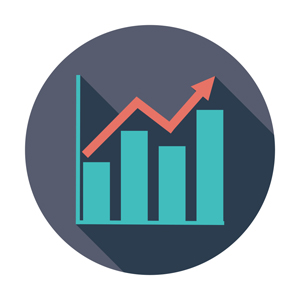
Tell us how we can improve!
We appreciate any feedback you might have on our existing system. Share your views with our team members so that we can provide you with the best available features and software.
We value your suggestions and your business!